Supercharge Your Release0 Agents with Perplexity Integration
•
3 minutes read
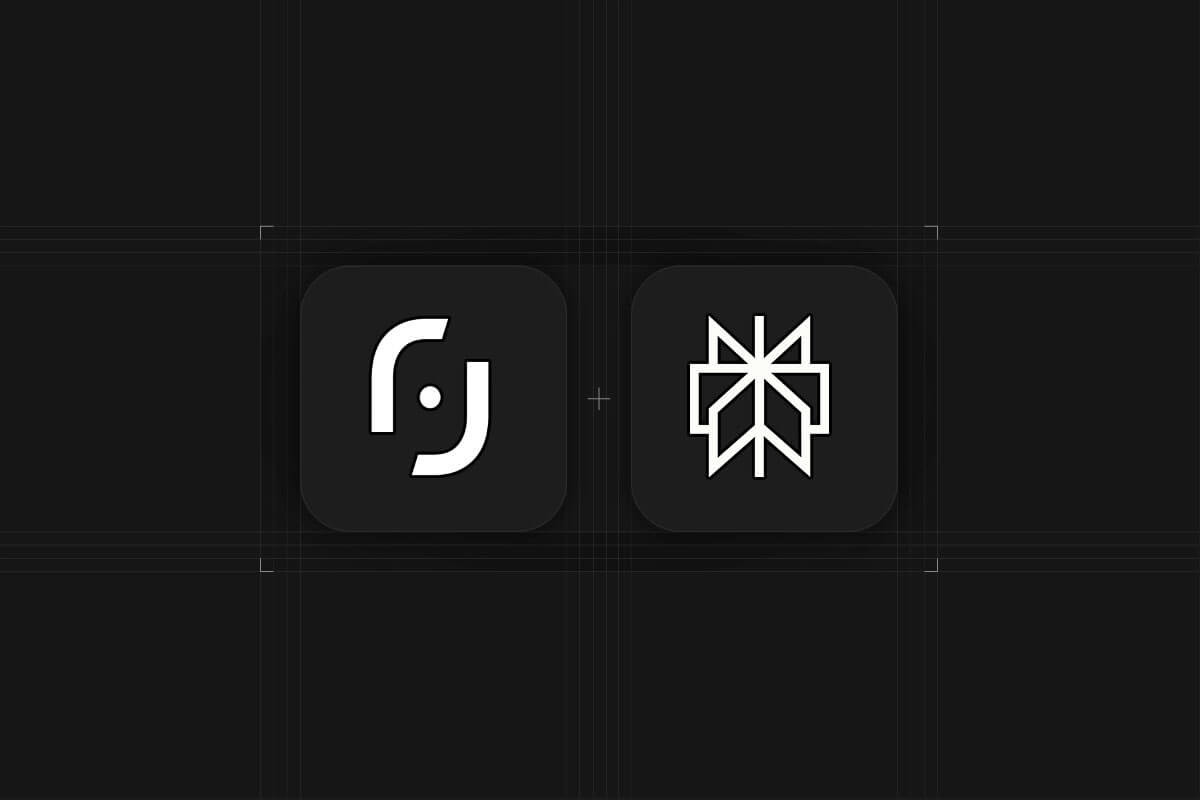
🚀 New Feature: Perplexity + Release0
We’re excited to announce that Perplexity is now integrated with Release0. This new AI block allows you to combine advanced language models with real-time search directly inside your agents—for smarter, more factual responses.
🤖 What is Perplexity?
Perplexity is an AI-powered answer engine that blends the power of large language models with real-time web search. Unlike traditional LLMs that rely only on their training data, Perplexity constantly pulls fresh, reliable information from across the internet, giving your agents up-to-date, factual answers instead of outdated or hallucinated responses.
With this integration, Release0 agents can call Perplexity’s API directly inside their workflows. This means you can enrich conversations with live data—whether it’s product availability, news updates, research facts, or customer-specific knowledge. Your chatbot no longer answers in isolation, it becomes a connected knowledge assistant.
Perplexity shines in retrieval-augmented generation (RAG), fact-checking, and real-time information synthesis. It is especially useful for customer support bots that need accurate, contextual replies; research assistants that gather knowledge instantly; and onboarding or FAQ flows where accuracy and freshness of information matter most.
Best of all, the integration is designed to be seamless in Release0. Adding Perplexity to your agent takes just a few clicks, no coding or complex setup required. This makes it an ideal choice for teams who want enterprise-grade intelligence without heavy infrastructure overhead.
Perplexity offers a range of plans—from free tiers for experimentation to pro subscriptions for businesses needing scale—making it accessible for startups and enterprises alike.
You’ll need a valid Perplexity account and API key. You can start with as low as a $3 dollar credit.
🛠️ How to Connect Perplexity to Your Agent
-
Get Your API Key
Sign up at Perplexity and copy your key. -
Add the Perplexity Block
Inside the Release0 editor, search for and add thePerplexityAI block. -
Set Up Message Flow
- Create a variable to store user input (e.g.
{{user-input}}) - Select message type:
Dialogue - Use
{{user-input}}as the input message - Save the response to a variable (e.g.
{{perplexity-response}})
- Create a variable to store user input (e.g.
-
Display the AI Response
Add a text block that displays:
{{perplexity-response}}
This will show the AI's response in your chat interface.